Twitter Launches “Automated” Label for Bots
Twitter has started rolling out the new automation requirement of bots labeling their Twitter accounts as “Automated”. This launch affects all bots that use the Twitter API to automatically post Tweet that were not written by a human.
For example, if you write a bot that uses the Twitter API to automatically posts weather, stock, or crypto updates then Twitter’s automation rules require the bot’s handle to declare itself automated.
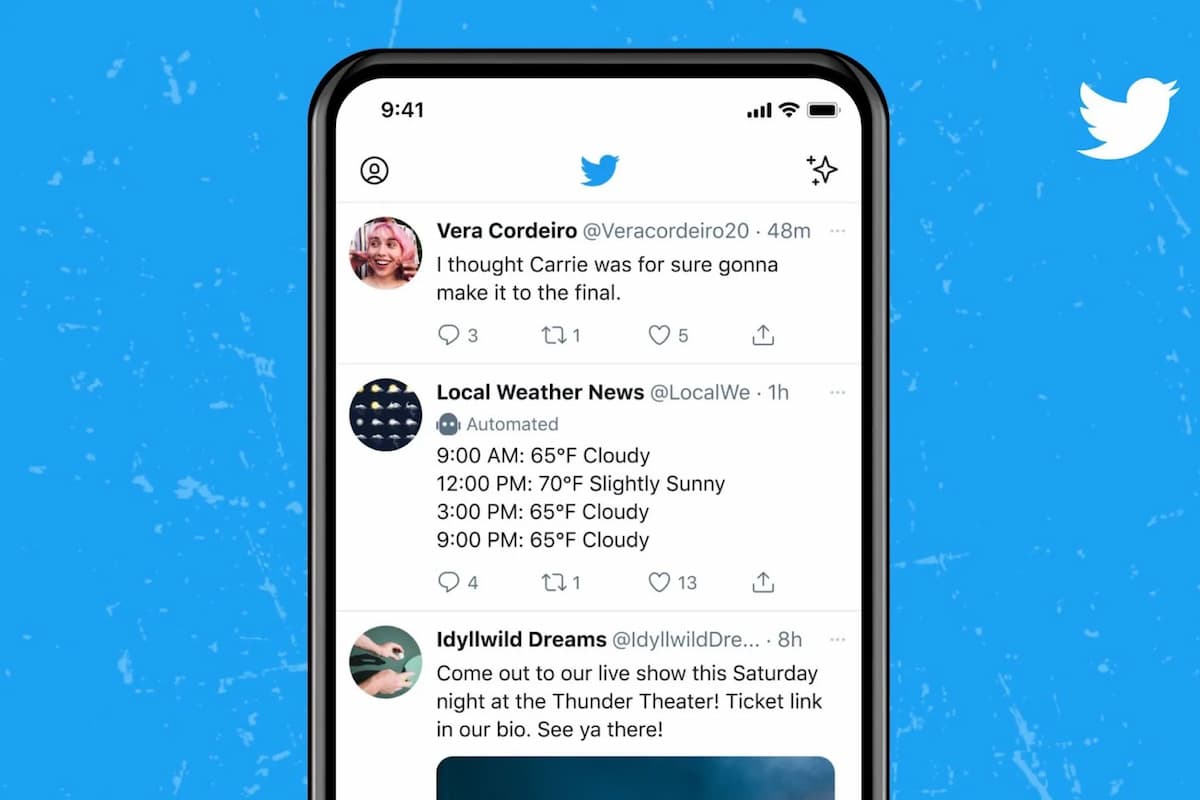
As you can see in the above image, the Local Weather News handle used the new label “🤖 Automated”.
Labelling your account as automated can be enabled right from your Twitter settings and associating your real-person Twitter handle.
Why Does Twitter Require the Automated Label?
Twitter is trying to identify the good bots vs the bad bots. The bad bots range from being a nuisance to spam that promote false information and Twitter want to reduce their influence. Twitter believes that by self-declaring your bot as automated and associating your real Twitter handle you’re more likely a good bot.
One of the benefits of this label is that other Twitter users will have better transparency and insight into tweets that come from bots.
“All accounts on Twitter are subject to the Twitter Rules,” a Twitter spokesperson said. “As the label is opt-in only, we will not be auditing accounts that choose to adopt it at this time and will rely on our reporting process should an account violate the Rules.” This means the bad bots can declare themselves automated and will not be audit, but that may change in the future.
It is recommend that you turn on the automated label if you’re programmatically creating Tweets. Otherwise, you run the risk of running afoul of Twitter’s rules and having your account or API access suspended.
How To Enable the Twitter Automated Label on Your Account
Turning on Automated label for your Twitter account is very easy:
- Log into your Twitter account.
- Go to your account settings.
- Select “Your account”.
- Select “Automation”.
- Select “Managing account”.
- Next, select the Twitter account, which runs your bot account. This is required to identify the owner of the bot account.
- Enter your password to log in.
- Finally, you should see confirmation that the label has been applied to your account.
How to Turn Off the Twitter Automated Label
You can turn off the automated label by going back into your Twitter settings and clicking “Turn off account automation”.

You can learn more about Twitter’s posting rules in our API docs.

