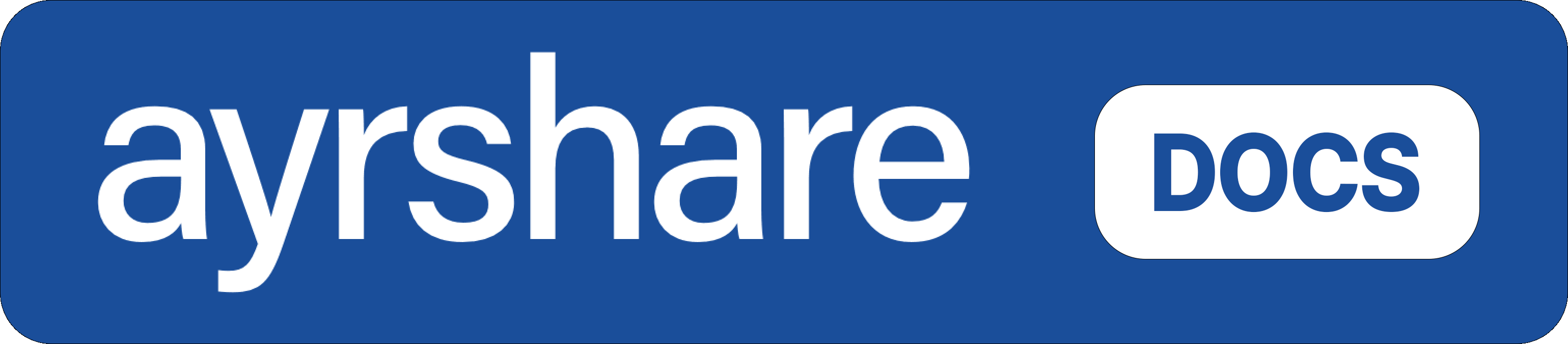Available on Business, Enterprise plans.
Switching Profiles
To switch between different profile sessions (for example, when testing with multiple profiles), you’ll need to log out the current profile first. See Automatic Logout of a Profile Session for instructions on how to properly handle profile switching.Private Key and Profile Key
Where to Get the Private Key
The Private Key file (private.key) and a sample Postman JSON file is included with your Integration Package received during onboarding. The Integration Package may also be retrieved in the Ayrshare developer dashboard in the API Page -> Integration Package.Using the Private Key
We recommend reading the Private Key private.key from a file and sending it as a string in theprivateKey field, which allows you to preserve all characters including newlines.
The Private Key must be precise, meaning preserving all characters including newlines.
If you paste the key into your code, you might need to manually replace newlines with a \n character or URL encode the string.
Pasting the key directly into code often causes issues.
Generate a JSON Web Token
1 minute video explaining how to generate a JSON Web Token (JWT): The JWT URL is valid for 5 minutes. After 5 minutes you must generate a new JWT URL. See the Max PackexpiresIn for additional options.
Opening the JWT URL
Open the JWT URL in a new browser tab, browser window, or View Controller on iOS. You may control the closing or redirecting of the new window or tab.The social networks do not allow opening the URL in an iFrame or obfuscating the approved partner
origin domain profile.ayrshare.com.
Verify the JWT URL
ThegenerateJWT endpoint does not validate the returned JWT URL by default.
For example, if a corrupt Private Key is passed into generateJWT a URL will still be returned and the URL result in a 401 error.
You can verify the returned JWT URL by including verify: true in the generateJWT body parameters. If the JWT URL cannot be validated an error will be returned. For example, if the Private Key had a character removed the following would be returned:
JWT Error
verify: true only in a non-production environment since the validation takes additional processing time.
Testing in Postman
It is recommended to first test the JWT URL creation in Postman. Included in the Integration Package, found in the Primary Profile API Key page of the dashboard, is a sample Postman config JSON file that included everything you need to verify your the JWT URL creation. Just import the config file into Postman, fill in your Profile Key (found in the Ayrshare developer dashboard by switching to the profile you want to test) in theprofileKey body field, and click the blue Send button.
All other required fields are already filled in.
You can also generate the code from Postman, or read the key file from a directory or database.
JWT Expires In
Available on Business, Enterprise plans.Max Pack required
expiresIn field.
For example, send the following JSON to set the JWT URL valid for 30 minutes:
JWT Expires In
Be sure to review with your security team how long your business wants to keep the JWT alive.
Longer expire times create additional risk of an unauthorized party accessing the link.
Integrations
Bubble.io JWT
If you are a Bubble user, please see Generate JWT Token in the Bubble.io section for instructions:Bubble Generate JWT
Mobile JWT
The following Swift, Flutter, and React Native mobile code examples show how to launch the social linking page on an iOS device. Replace thejwtURL String variable with the return from the /generateJWT endpoint.
Swift (iOS)
In Swift, use aUIViewController and SFSafariViewControllerDelegate.
We don’t recommend using a WebView since some social networks such as Facebook and Google block authentication.
Flutter (Dart)
In Flutter (Dart), there is no direct equivalent to aUIViewController or the SFSafariViewController.
However, you can achieve a similar functionality by using the url_launcher package to open web URLs.
React Native
React Native also doesn’t have a direct equivalent toSFSafariViewController, but you can achieve a similar result with the WebBrowser API provided by expo-web-browser, which opens a URL in a modal browser window that shares cookies with the system browser. Otherwise, you can use the built-in React Native Linking function to open Safari: await Linking.canOpenURL(jwtURL);
Mobile Code Examples
Connect Accounts Email
In conjunction with the longer expire time option, you can also automatically have Ayrshare email your users a link to the social linkage page.Connect Accounts JSON
For example the following JSON will send an email to[email protected] with the company name ACME, contact email [email protected], and links to the terms and privacy policy:
Example Contact Email Request
Example Contact Email Response
JWT Connect Accounts Email Example
Here is an example of an email with the Connect Account link that opens social linkage page: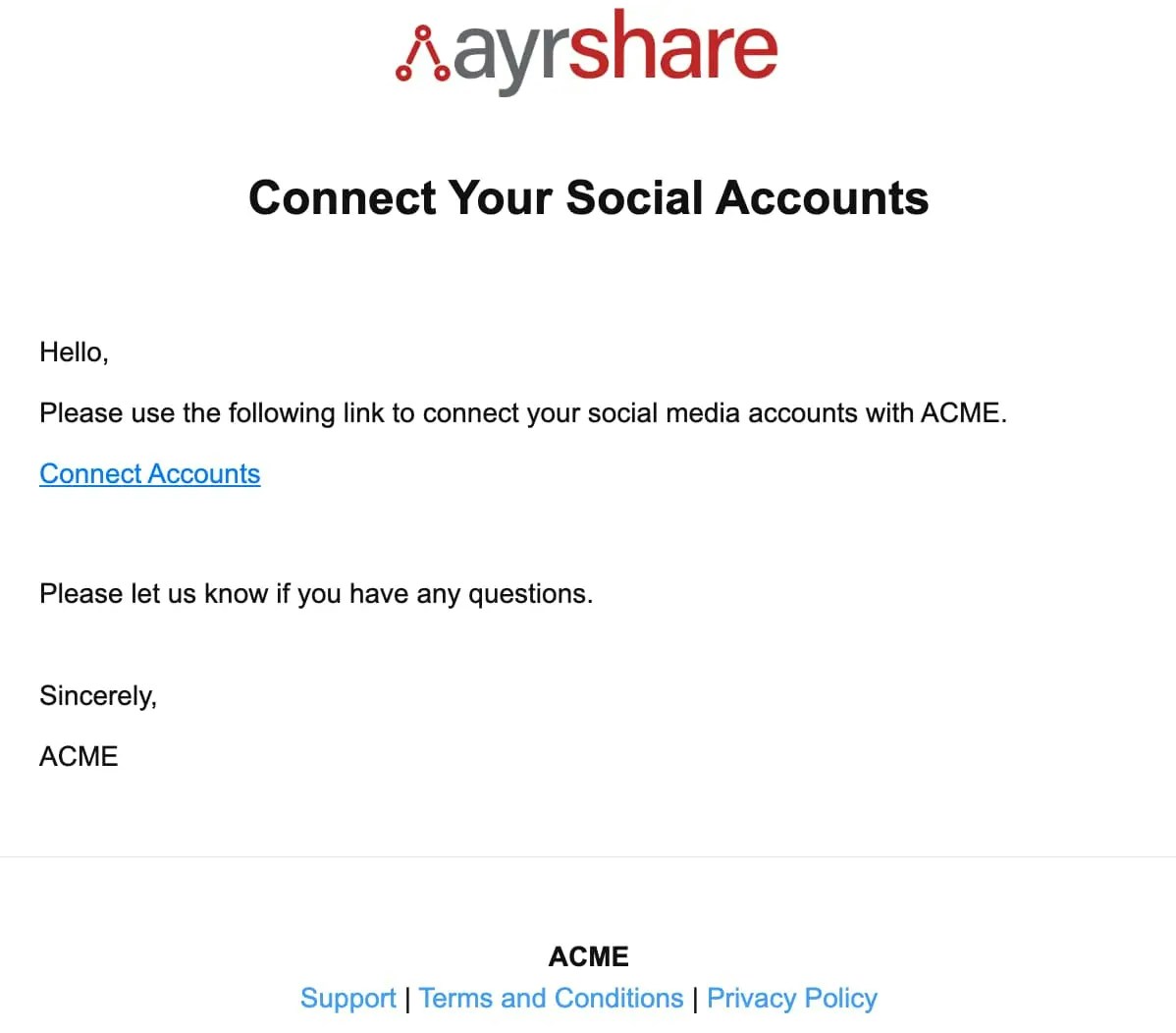
Social Connect Hub <[email protected]>