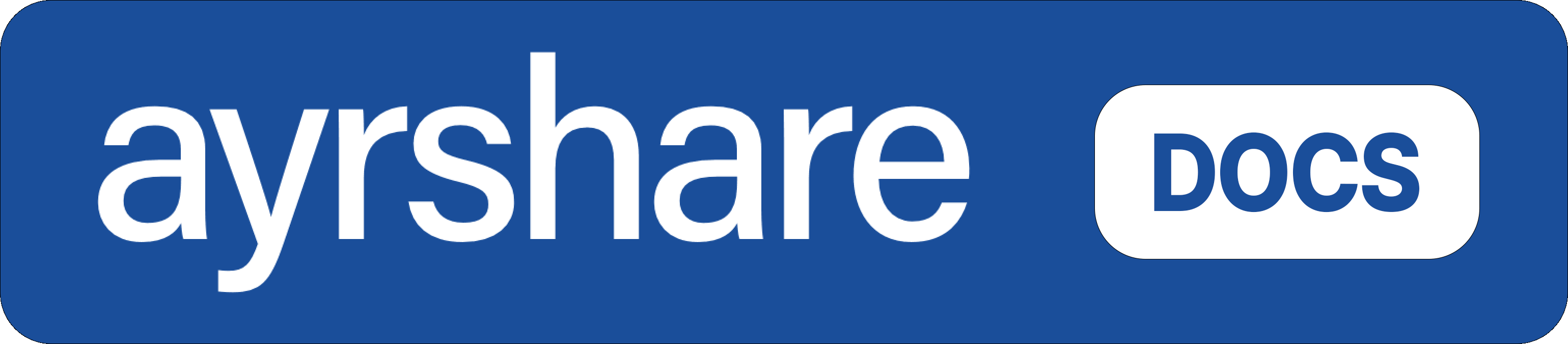Overview
Airtable is a versatile cloud-based platform that seamlessly blends the structure of a spreadsheet with the robust capabilities of a database. By integrating Airtable’s automation scripts - written in JavaScript - with Ayrshare’s API, you can streamline your social media management directly within Airtable. This integration empowers you to post content, analyze performance metrics, and manage comments on behalf of your users, all from one centralized location. In this guide, we’ll walk you through the steps to set up the integration.Set Up
This guide shows you how to automatically post to linked social media accounts in Airtable via Ayrshare. You can post to a single company’s social accounts or to your managed client’s social media accounts. All the below code can be found at GitHub.GitHub: Airtable Post Social Media
Gather Your API Key
Start by getting your free or paid plan API Key in Ayrshare Dashboard. The key will be used in the script below. If you are on the Ayrshare business plan and want to post on behalf of your clients, gather all your client’s Profile Keys either via the /user or /create-profile endpoints or in the Ayrshare Dashboard.Create an Airtable Workspace
In Airtable, create a new workspace with the fields. Please be sure to name cell columns as below:Postas Long TextPlatformsas Multi Select with types: facebook, instagram, twitter, linkedin, reddit, and telegramImagesas AttachmentProfile Keysas Single Line TextStatusas Single Line Text.Schedule Dateas Date with Local Format, Include Time Field, and Time Format 24 Hours

Airtable Social Media Example
See a live Airtable example
Enter in Test Post Data
We need some sample data to test the post. Here is a suggestion:Post: Enter Happy New Year 2025Platforms: select one or more networks you have linked. Please be sure the name is lowercase.Images: Attach an image. We like this one you can download and attach: https://img.ayrshare.com/012/gb.jpgProfile Keys: If you are on the Business Plan and want to post to a client’s profile, enter their Profile Key. Otherwise, leave blank.Status: Enter pending. The script only grabs records that are set to pending. Please be sure “pendingis lowercase.Schedule Date: Leave blank since we’ll just test immediate posting right now. Later you can select a future date to schedule the post.
Build an Automation Script with the Script Editor
We’ll now build the Airtable automation script that reads your data from the table, creates a post, and send it to the social networks via Ayrshare. You will be using the Airtable script editor.Add Trigger
- In the workspace, click on Automation and then +New automation.

- Name the automation.
- Click Choose a Trigger.
- Select When a Record is Created.
- Select the table with the above fields.
- Click Done.
Add Action
- Start by clicking Add Action.
- Select Run Script. You will be brought into the script editor.
Your API Key with your real API key.