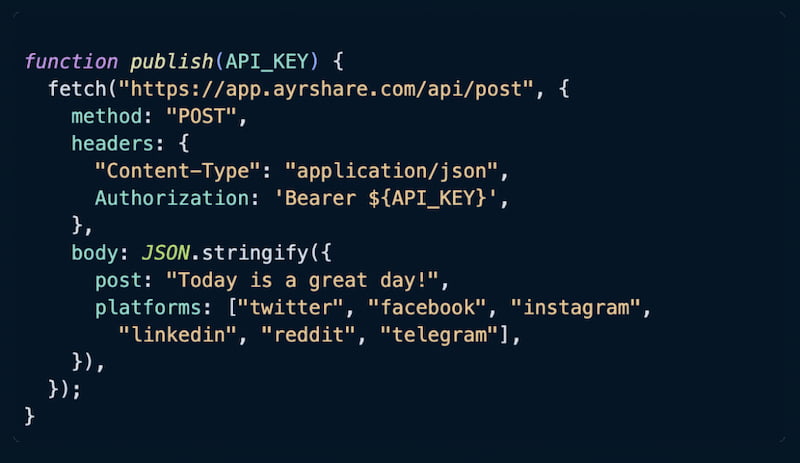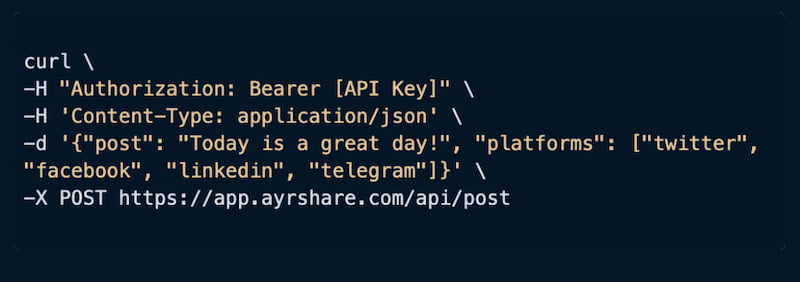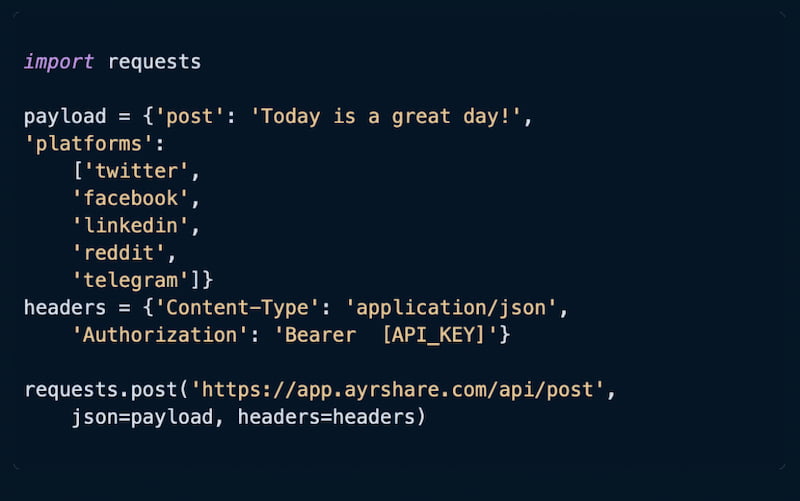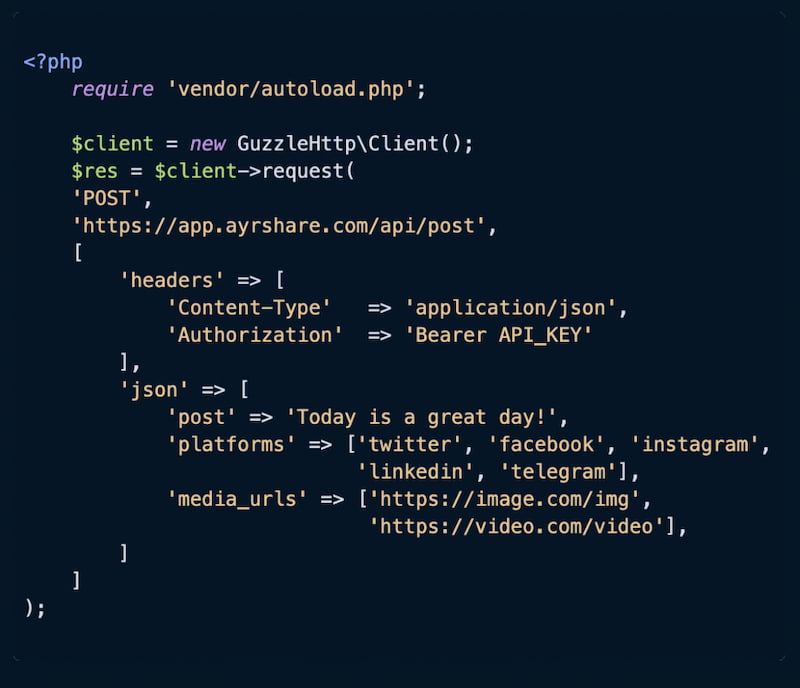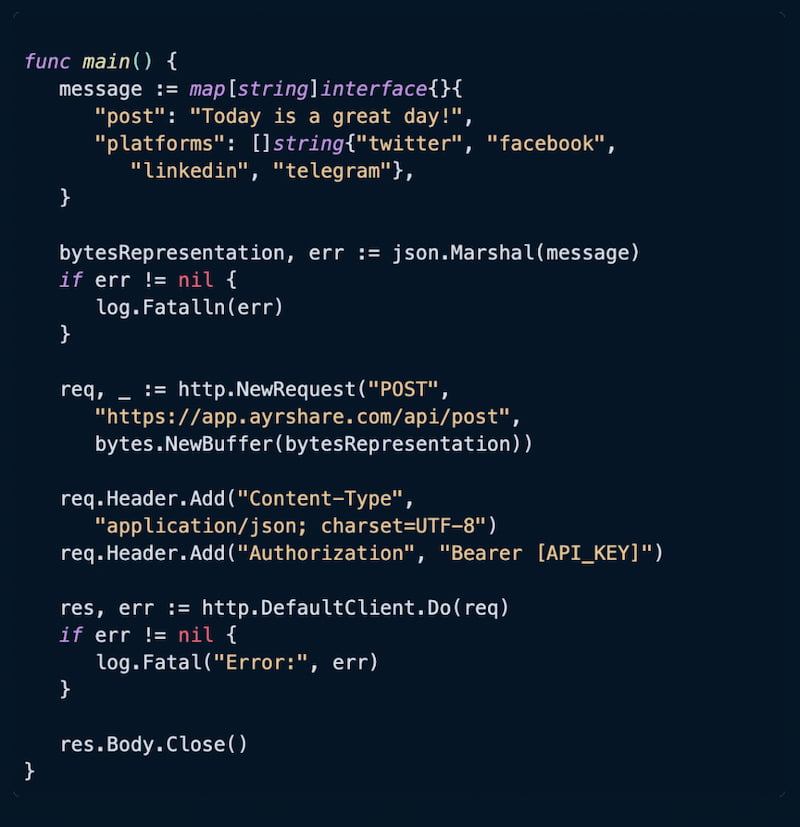Social Media APIs
Powerful APIs that enable you to send social media posts effortlessly. For developers and businesses of all sizes.
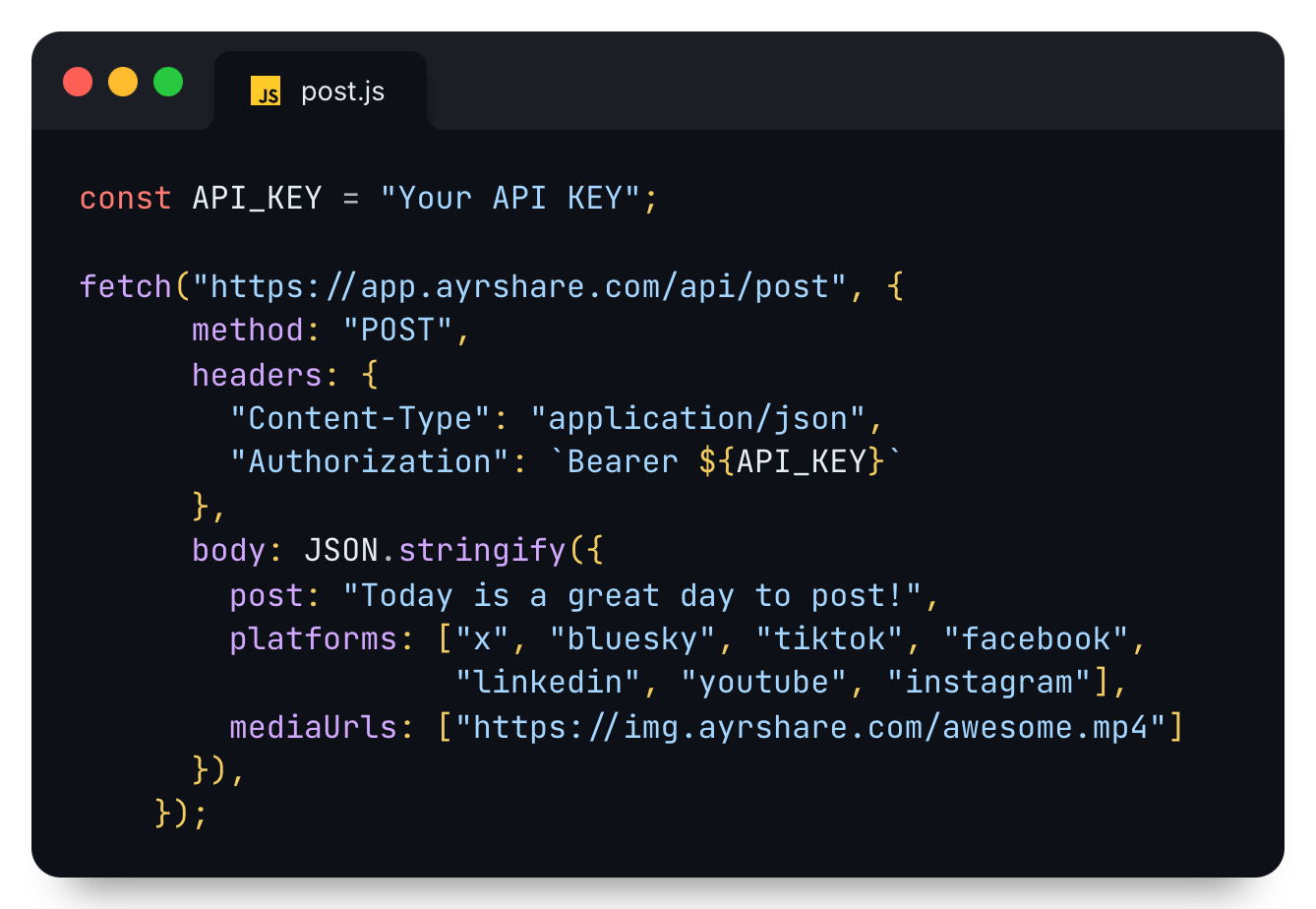
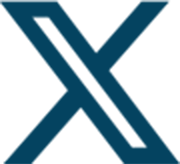
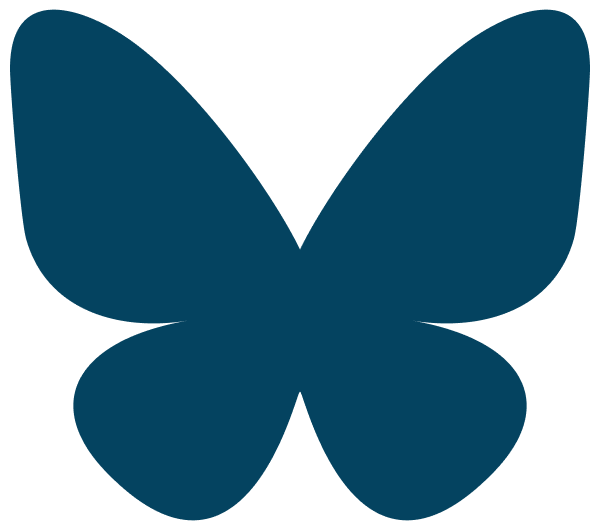
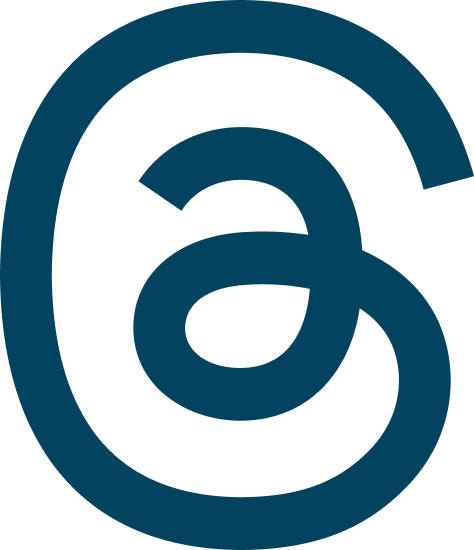
Send Posts From Your Platform
with an API
Post to either your company's or your users' social media accounts with a few lines of code.
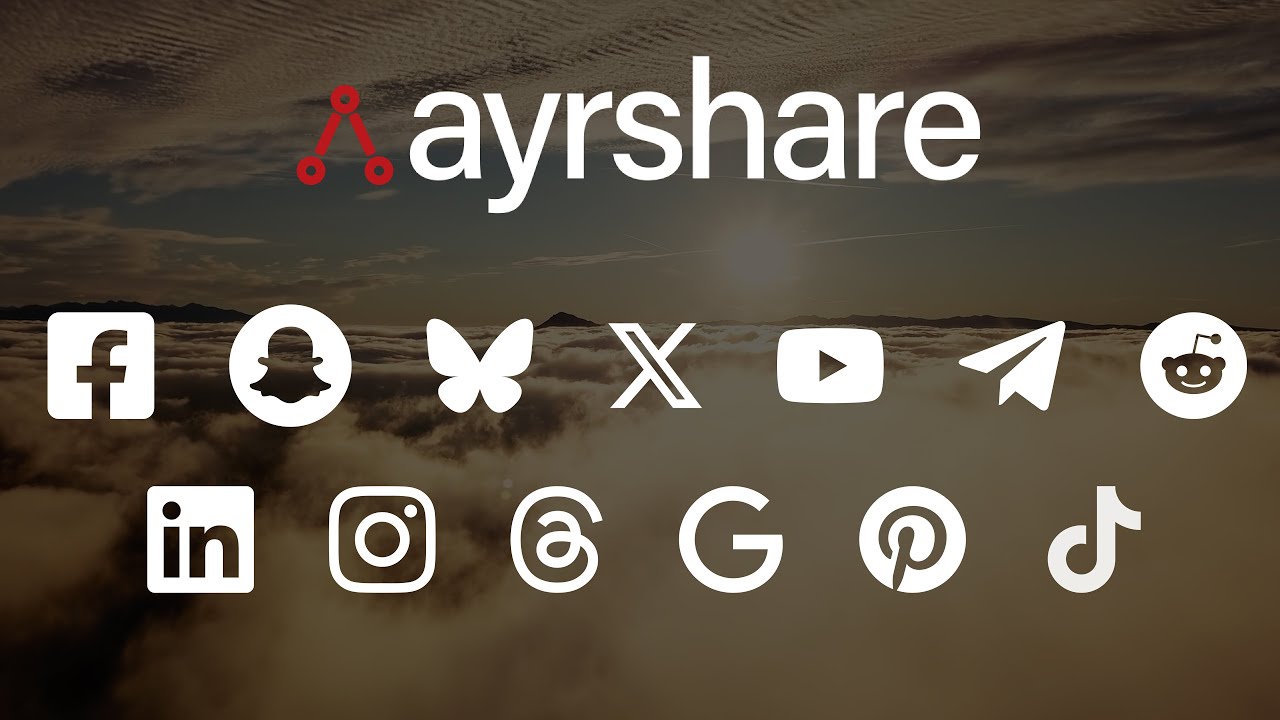
Send real-time or scheduled posts to your social media accounts from your platform.
Post any content including text, images, or videos to one or multiple social networks.
Get up and running in minutes with a few lines of code with easy to use examples.
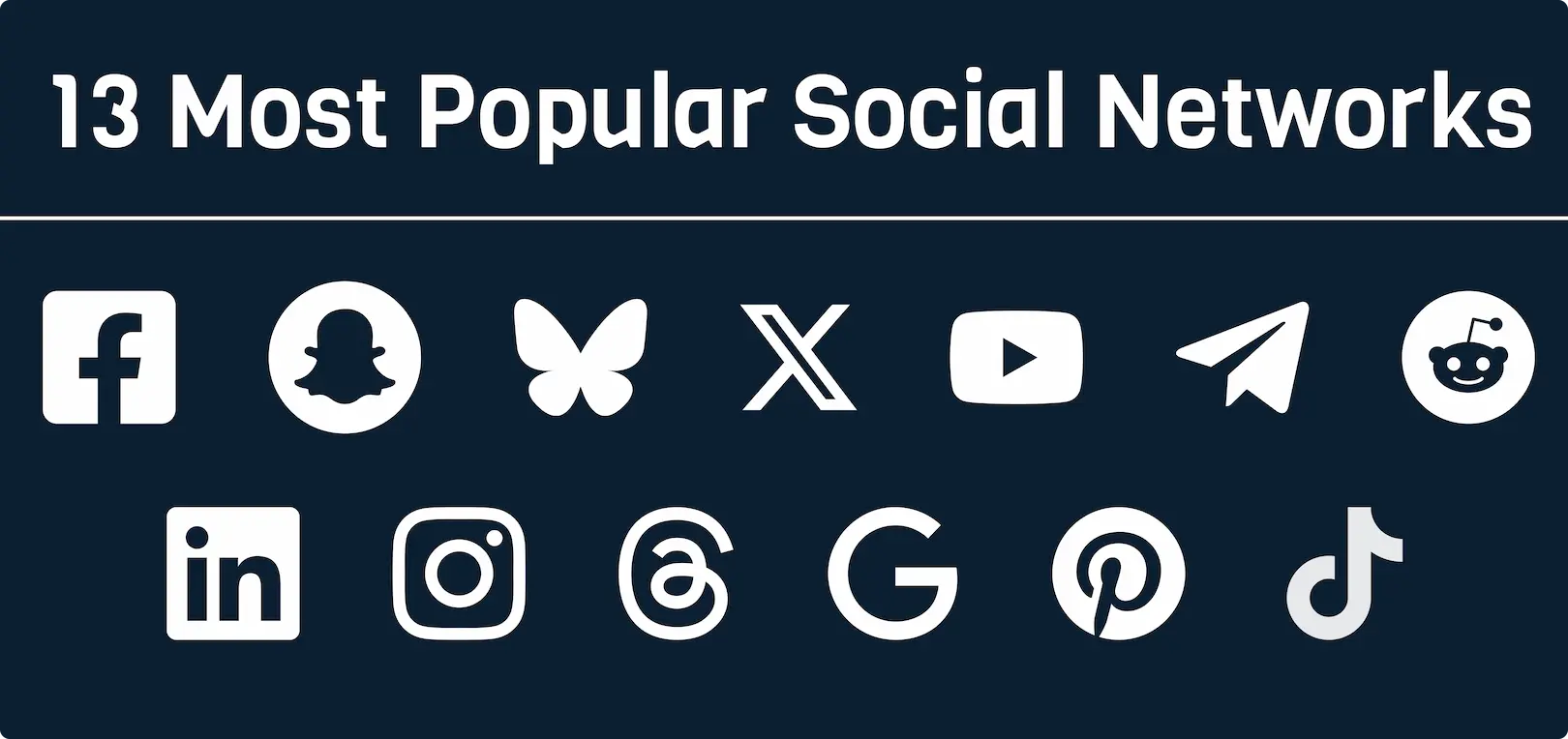
Powerful Social Media API Capabilities
Post to Facebook, X (formerly Twitter), Bluesky, Instagram, LinkedIn, Reddit, Telegram, TikTok, Google Business Profile, Threads, Pinterest, Snapchat, and YouTube.
Why Companies Choose Ayrshare
Leverage Ayrshare to ensure that you do not have to deal with the complexity of managing multiple social network integrations.
Get to market quickly with a lower build cost
Avoid spinning up a dedicated development team. No need to spend time on complex approval and permission processes, and you do not have to pay the social networks for API access.
Reliable and trusted by the best companies
Ensure that your social integrations work from day one. Don't discover all the pitfalls yourself and leverage Ayrshare's special partnerships for features you can't get yourself.
Minimal ongoing maintenance and support costs
Let Ayrshare handle the continuous stream of new API versions and features from each of the social networks. No need for you to staff a permanent support team.
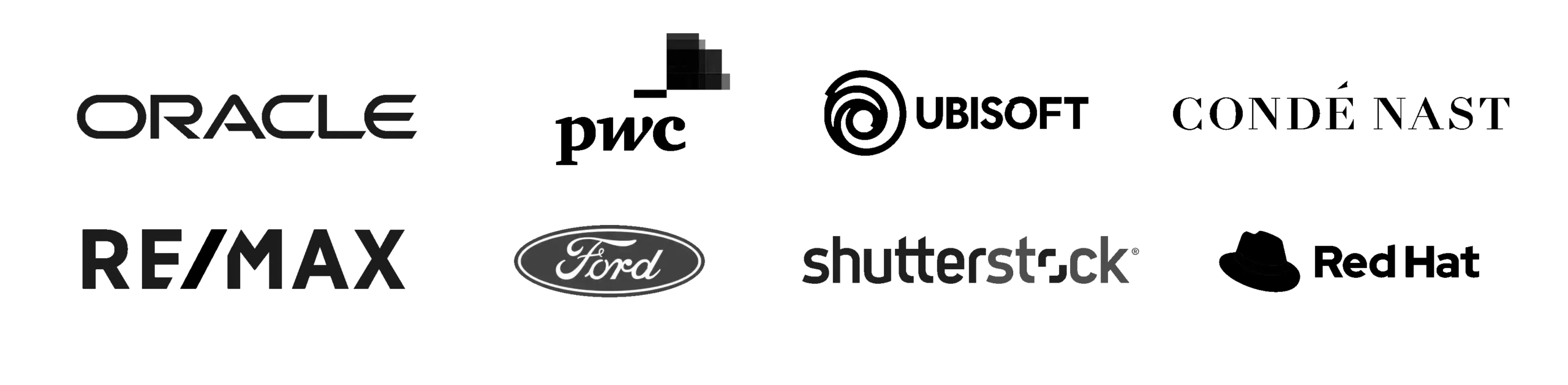
API First with a Focus on Simplicity
Programmatically publish to your social media networks using your language of choice including:
Node.js, JavaScript, PHP, Python, C#, Go, Java, and Ruby on Rails.

Detailed and comprehensive API documentation, with code examples for all the Social API endpoints.
Send Posts
Create a post with text, images, or videos and send it immediately or schedule it for a future date or time.
Delete Posts
Simply send the post ID to the delete endpoint to delete your post from all of your social media networks.
Post History
Get history and status of the posts you sent via Ayrshare, with detailed metadata for each post.
Review Management
Get, respond, and delete to reviews on Facebook Pages and Google Business Profile.
Messaging
You can message text, images, and videos, get all conversation messages, set up message auto responses, register webhooks for reactions and read receipts. Learn more.
Comment Management
Retrieve, post, and manage comments on a post. Never miss an opportunity to increase engagement.
Ads & Boosted Posts
Boost your posts by making them into Facebook ads.
Webhooks
Get notified when certain system actions occur such as schedules posts.
Public Data
Get information on public social media accounts for your brand or competitors
Auto Hashtags
Automatically add hashtags to your posts based on the most relevant key words. Takes into account real-time hashtag popularity.
Analytics
Get advanced analytics for your users and post links including likes, retweets, and clicks. Learn more.
Integrations
Save your team's time by connecting with one of the Ayrshare integrations, such as Notion, Airtable, Make, and Bubble. Learn more.
Multiple User Accounts
Our Business Plan is perfect for platforms, products, agencies, consulting firms, and any other business that has multiple users. Get all your users posting via your platform with the Ayrshare social media APIs.
Post on Behalf of Your Users to Their Social Accounts
Seamlessly Integrate with Your Product or Platform
Manage Multiple User Profiles via API or Dashboard
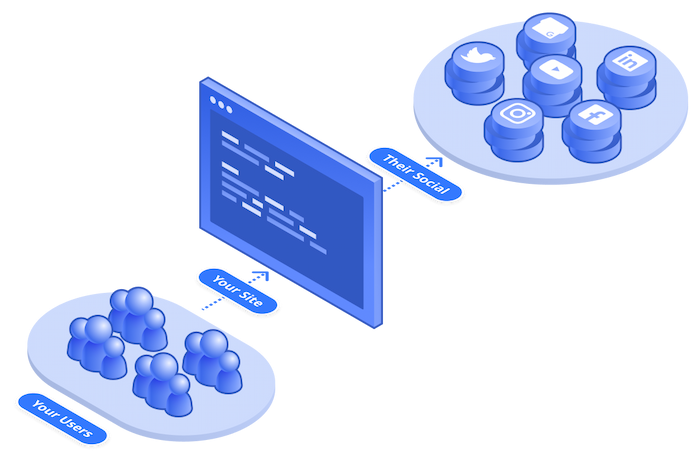
A Great Developer Dashboard
Ayrshare has the right tools to enable developers to build amazing apps.
-
Create posts and see JSON request and response.
-
Manage social accounts and user profiles.
-
Access API Keys and usage history.
-
See the history of all the posts your users sent.
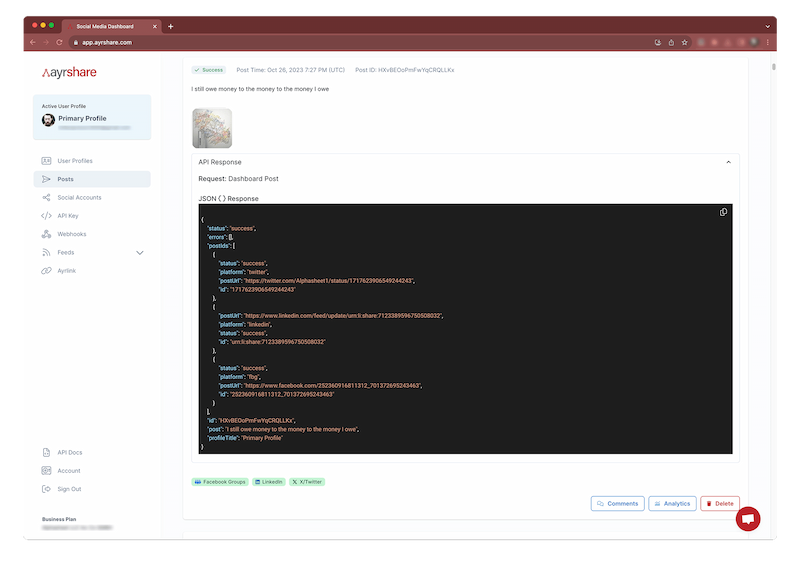
Create a Social Media Post with a Few Lines of Code
function publish(API_KEY) {
fetch("https://app.ayrshare.com/api/post", {
method: "POST",
headers: {
"Content-Type": "application/json",
Authorization: 'Bearer ${API_KEY}',
},
body: JSON.stringify({
post: "Today is a great day!",
platforms: ["twitter", "facebook", "instagram",
"bluesky", "linkedin", "reddit", "telegram"],
}),
});
}
The Ayrshare Social Media API handles all the setup and maintenance for the major social media networks.
One API to rule them all. Yeah, we went there!
Thousands of businesses have sent millions of social posts via Ayrshare.
The world’s largest enterprises and the most ambitious startups use Ayrshare to manage all their users’ social accounts, grow their revenue, and accelerate new business opportunities.
The Ayrshare social media API is so much better than all the other options out there. And I love the docs.
- CTO, SaaS Real Estate Platform
We saved a ton of time integrating Ayrshare. It's a no brainer for any product that needs social posting.
- Head of Product, Digital Asset Platform